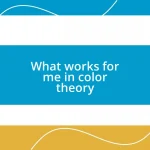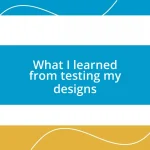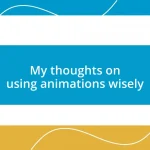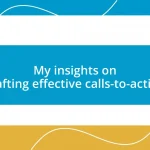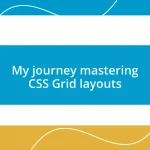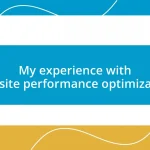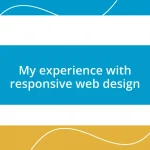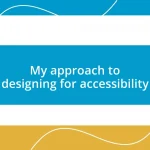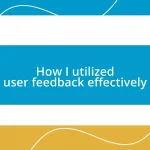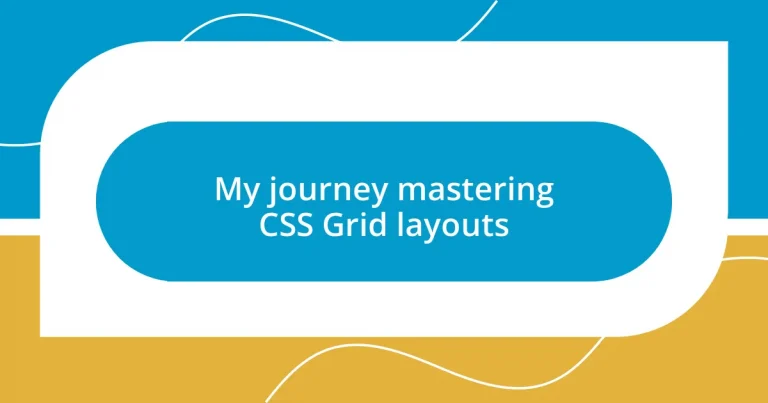Key takeaways:
- CSS Grid simplifies the creation of complex, responsive layouts, improving design flexibility and creativity.
- Basic steps for implementing a grid layout include defining a container, establishing rows and columns, and experimenting with spacing.
- Advanced techniques like grid layering, fractional units, and media queries enhance visual hierarchy and responsiveness in designs.
- Common pitfalls include forgetting to set item heights, misusing the auto property, and misaligning grid items, which can lead to layout issues.
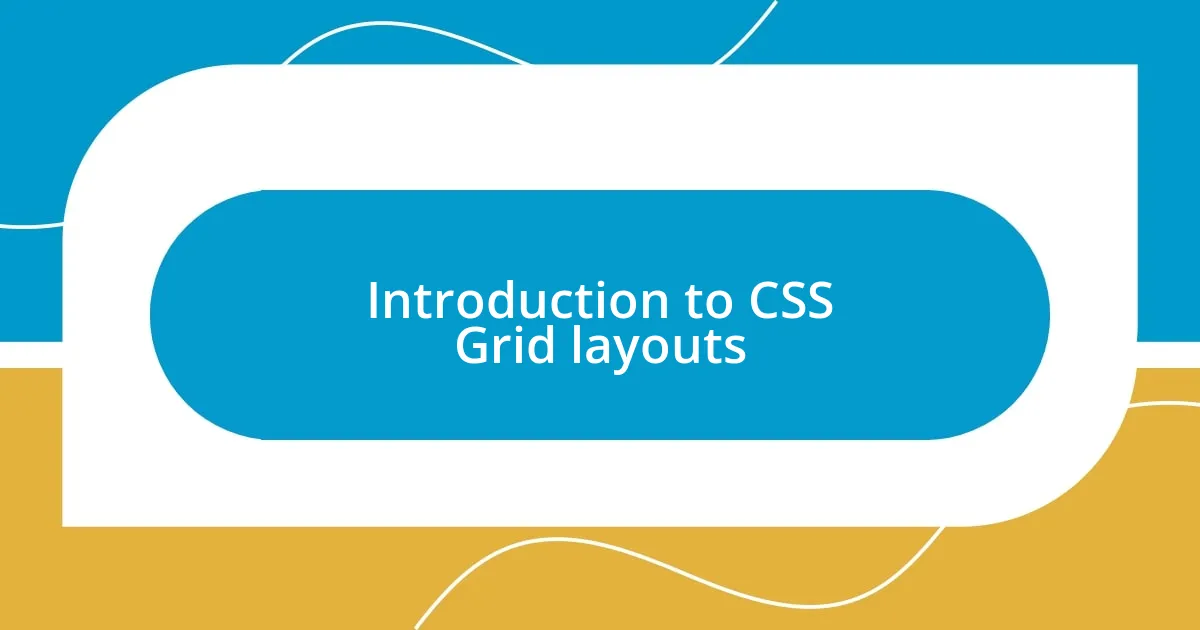
Introduction to CSS Grid layouts
Diving into CSS Grid layouts was a game changer for me. I remember the first time I created a responsive design that actually flowed seamlessly across various screen sizes. It felt like a light bulb moment—suddenly, the possibilities seemed endless.
What makes CSS Grid so appealing is its ability to create complex layouts with ease. I often found myself frustrated with traditional methods like floats and positioning, but with Grid, I felt empowered to position items exactly where I wanted them. Have you ever struggled to align elements on a page? Grid offers a straightforward solution that simplifies this process tremendously.
As I began experimenting with Grid, I discovered that it’s not just about placing items on a page; it’s about creating a relationship between those items. This dynamic interaction allowed me to bring my visions to life, transforming static designs into engaging experiences. Isn’t it rewarding when a design tool not only meets your needs but also sparks your creativity?
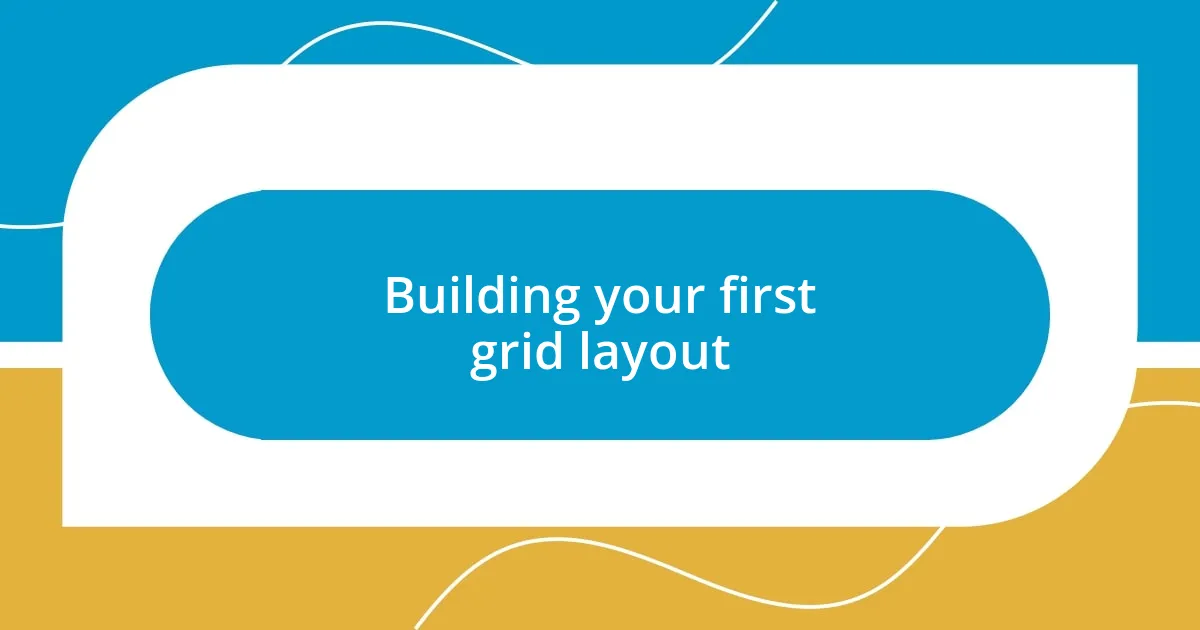
Building your first grid layout
Building your first grid layout can be surprisingly rewarding. I recall my initial attempt at setting up a simple two-column grid. It was a bit clunky at first, but once I grasped the concept of defining rows and columns with grid-template-areas, everything started to come together beautifully. I still remember the excitement when I saw my layout start to take shape, aligning items with precision.
To get started with your first grid layout, here’s a straightforward approach:
- Define a container using
display: grid; - Set up your rows and columns with
grid-template-columnsandgrid-template-rows - Place items within the grid using simple properties like
grid-columnandgrid-row - Experiment with
gapto add spacing between grid items
It’s amazing how quickly you can transform a basic layout into a structured design just by grasping these foundational steps. Don’t be afraid to play with different configurations; each tweak can unlock a new style or functionality!
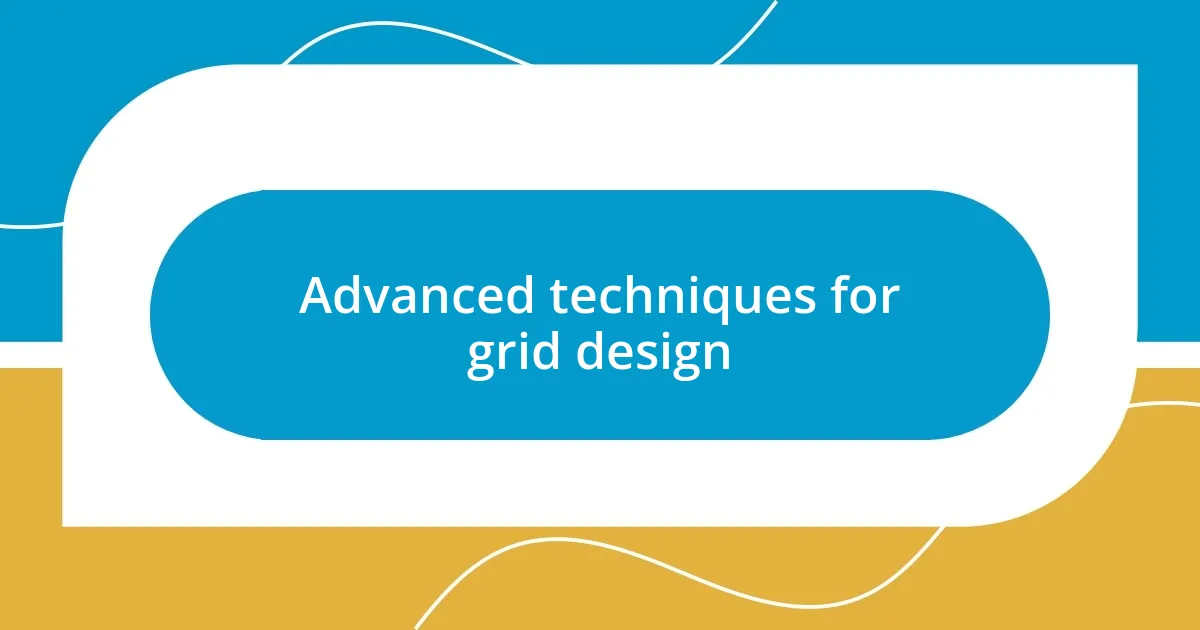
Advanced techniques for grid design
When I delved deeper into CSS Grid, I stumbled upon techniques like grid layering, which transformed my designs. I remember layering elements to create a more dynamic visual hierarchy. It added depth to my projects—like a cake with multiple layers that, when combined, created something extraordinary. This technique made me realize how color and transparency could enhance a layout’s storytelling.
One of my favorite advanced techniques is the use of fractional units (fr). They allow for flexible, responsive designs that adapt to the screen size. I find it fascinating to see how using 1fr, 2fr, and so on can control the proportions of my grid columns. It’s like having a magic wand; with a simple change in values, my layout shifts, reflecting different content needs without breaking a sweat.
Moreover, I’ve found that combining CSS Grid with media queries can yield exceptionally responsive designs. For instance, toggling between grid and flexbox layouts depending on the device size can give a more tailored experience. Thinking back, there was that moment when I optimized a photo gallery by leveraging a grid on larger screens and stacking images on mobile. It’s in those instances that I truly appreciate the power of CSS Grid—an art of adjusting to the user’s needs while maintaining aesthetic integrity.
| Technique | Description |
|---|---|
| Grid Layering | Stacking grid items to create depth and a visual hierarchy. |
| Fractional Units (fr) | Using fractional units for responsive and flexible grid layout proportions. |
| Media Queries | Adjusting layout types based on screen size for optimal user experience. |
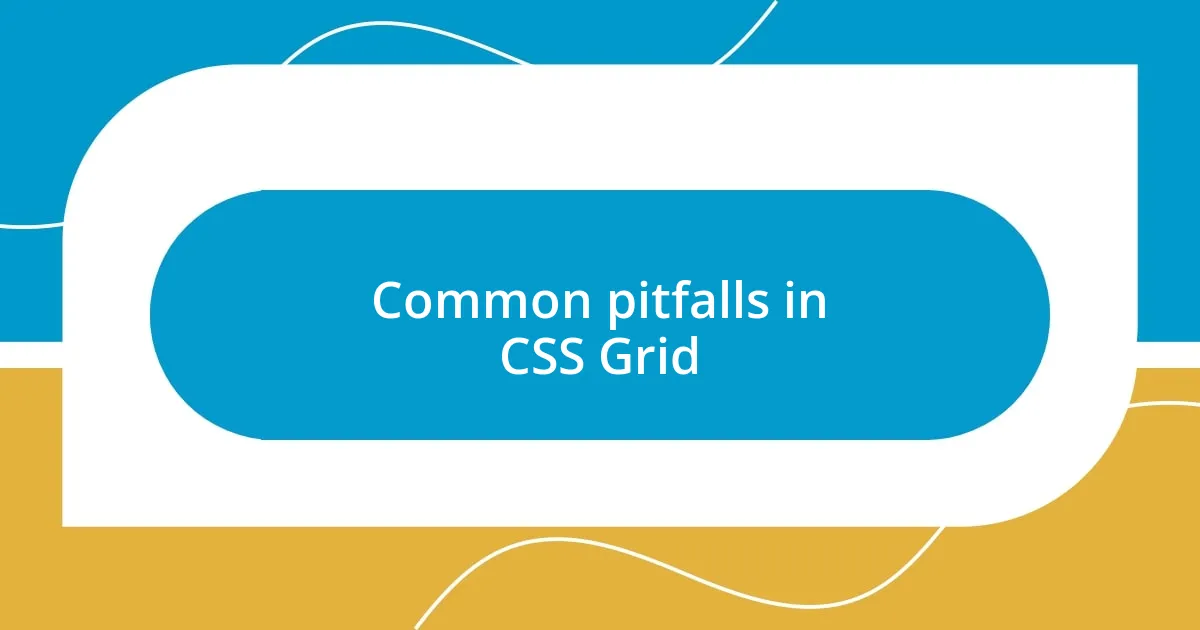
Common pitfalls in CSS Grid
Even seasoned developers can fall into pitfalls while working with CSS Grid. One of my biggest mistakes was forgetting to set a defined height for grid items. It seems trivial, but this oversight led to unexpected overlaps and blank spaces that derailed my layout’s integrity. Have you ever faced a situation where things just refuse to align? I sure have, and it’s a frustrating journey to debug.
Another common issue is the misuse of auto in grid templates. Initially, I would use grid-template-columns: auto auto; without understanding how it would equally distribute space among the columns. It’s a beginner trap that kept some elements squished and elongated. Reflecting on it, I learned that specific sizing—like using fixed units or fractional units—could offer more control and prevent these awkward gaps.
Lastly, I often encounter a dilemma with grid item placement. Running into grid-column and grid-row misalignments is more common than I’d like to admit. There have been countless moments where I thought I perfectly configured placements, only to find elements awkwardly stationed across the layout. This tension between control and chaos makes me wonder—what’s your experience with achieving that perfect alignment? For me, it just takes practice and a bit of patience to grasp the nuances of placement.